Tired of squinting at your computer screen? Want to make an impact with the trainees in the last row of your class? Try zooming in!
Here are some helpful tips on how you can blow up the size of Minitab Statistical Software screen elements for easier viewing. Who knew Minitab looked so great close up?
Worksheet Zoom
Select any cell in the worksheet. Hold down the CTRL key on your keyboard while simultaneously rolling your mouse wheel up and down. This will zoom the worksheet in and out so that you see more or fewer rows and columns in the window.
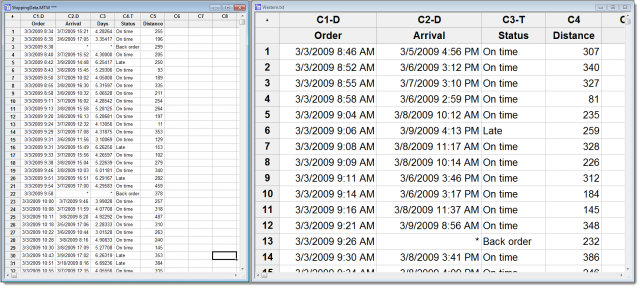
Icon Zoom
From the Tools menu, select Customize. Click the Options tab in the Customize window then select the “Large Icons” check box. Voila! Your toolbar icons will instantly double in size.
![]()
Session Window Zoom
Again, from the Tools menu, select Options. In the menu tree on the left, click the plus sign next to Session Window to expand the options. Click I/O Font to see your font options in the right of the dialog box. Increase the font size to 18 or 20 or more! The same can be done with the Session Window Title Font option. Be sure to make the title font a little bit bigger than your I/O font.
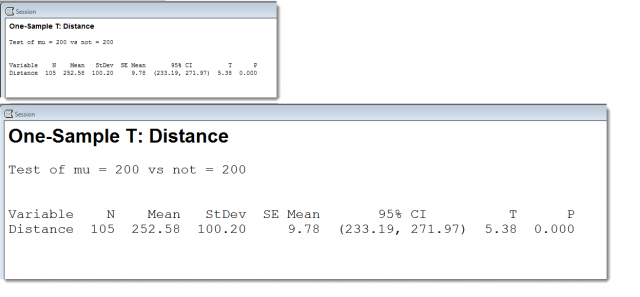
Even veteran Minitab users are often surprised by some of the lesser-known features in our statistical software. Sign up for one of our upcoming free webinars to learn more tips and tricks in Minitab!



