You know the famous proverb: "Give a man a fish and you feed him for a day. Teach a man to fish and you feed him for a lifetime."
It's especially true when you're casting your line for statistics.
When I first started using Minitab Statistical Software, it was daunting trying to learn all of its analysis capabilities. There are hundreds of commands in the Stat menu alone!
Eventually, I found that working through an example using a sample data set was the easiest way for me to quickly get a handle on an analysis.
Because if you’re a concrete thinker like me, you like your example served first, and your explanation served afterwards. It’s much easier on the brain’s digestion.
How to Access Sample Data Sets
You can quickly familiarize yourself with any statistical analysis in Minitab by taking advantage of the more than 150 sample data sets included with the software.
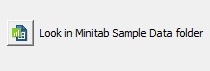 To access the sample data sets, choose File > Open Worksheet. Then click Look in Minitab Sample Data folder.
To access the sample data sets, choose File > Open Worksheet. Then click Look in Minitab Sample Data folder.
Now, unless you’re really into gazing at raw data that's neatly organized into worksheet columns, you probably don’t want to scour through all 150+ of these sample data sets to figure out which ones might meet your needs.
So here are two ways to help decide which sample data sets might be most helpful for you.
Method 1: Find sample data by area of analysis
Suppose you want to find sample data to practice running different types of regression analyses in Minitab. (There are quite a few.)
Choose Help > Help. Click the Contents tab in the left pane. Open the Introduction section and click the Examples topic.
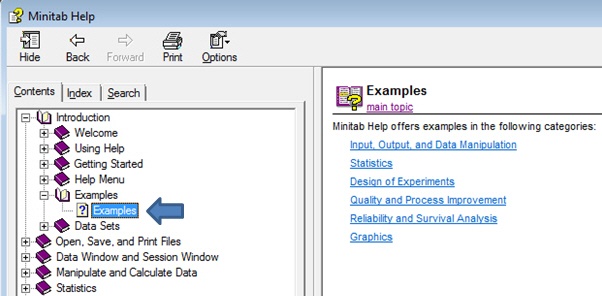
Then just click the links in the right pane and drill down to the area you’re interested in. For example, to find sample data sets for regression, click Statistics (second link in right pane shown above), then click Regression.
In the area examples topic that appears, select the specific type of analysis that you want to learn about, such as stepwise regression.
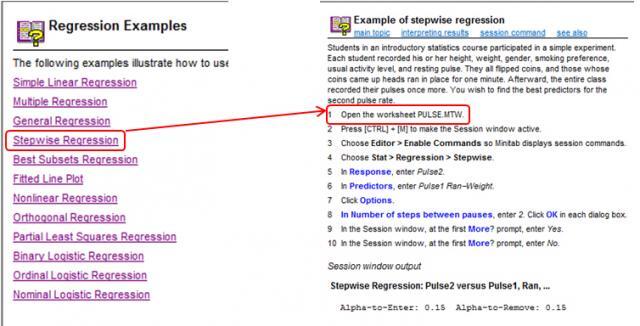
The example lists step-by-step instructions for performing the analysis with a sample data set. Then it provides a quick, concise interpretation of the graphical and statistical results (not shown here).
Method 2: Find sample data as you run a command
Maybe you’ve already set up your data in the worksheet and you're ready to run an analysis. You just want to see a quick example of how to enter the data and interpret the main results.
Whenever you feel like yelling, "Help! I need an example!", then just click Help > example after choosing the analysis.
For example, choose Stat > ANOVA > One Way ANOVA. In bottom left corner of the dialog box that appears, click Help. At the top of the page that appears, click example: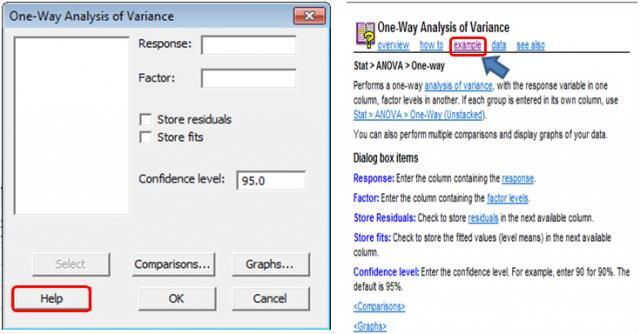
Presto! Now just follow the step-by-step ANOVA example using the sample data set.
You can save yourself a lot of time by remembering this simple one-two click maneuver from the main dialog box of each analysis.
Happy fishing. (Let me know if you catch anything -- fish stories are always appreciated!)
Tip: If don't have Minitab Statistical Software installed on your computer, download a free 30-day trial of the software and then use the sample data sets with the Help examples to "test drive" any analysis that you're interested in.



