Scientists who use the Hubble Space Telescope to explore the galaxy receive a stream of digitized images in the form binary code. In this state, the information is essentially worthless- these 1s and 0s must first be converted into pictures before the scientists can learn anything from them.
The same is true of statistical distributions and parameters that are used to describe sample data. They offer important information, but the numbers can be meaningless without an illustration to help you interpret them. For instance, what does it mean if your data follow a gamma distribution with a scale of 8 and a shape of 7? If the distribution shifts to a shape of 10, is that good or bad? And how would you explain all of this to an audience that is more interested in outcomes than in statistics?
Minitab’s probability distribution plots create the pictures that bring the numbers to life. Even novice users can reap the benefits that come from understanding their data’s distribution. Here are a few examples.
See what you’ve been missing
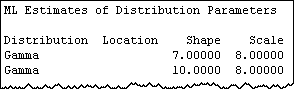
A building materials manufacturer develops a new process to increase the strength of its I-beams. The output shows that the old process fit a gamma distribution with a scale of 8 and a shape of 7, whereas the new process has a shape of 10. The manufacturer does not know what this change in the shape parameter means.
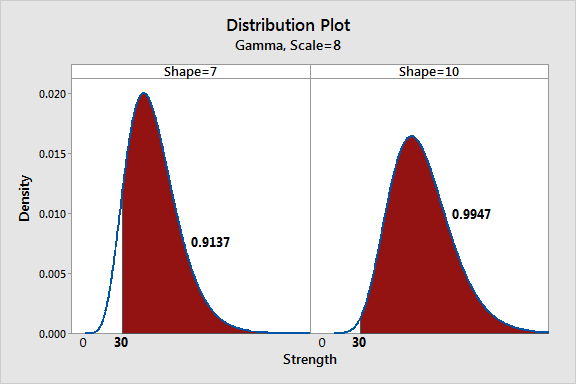
Minitab’s probability distribution plots show that the subtle shape change increases the number of acceptable beams from 91.4% to 99.5%, an improvement of 8.1%. Additionally, the right tail appears to be much thicker, which indicates many more unusually strong units. Perhaps these could lead to a premium line of products.
Communicate your results
A quality improvement specialist at a grocery store chain wants to implement a new but expensive program to reduce discrepancies between the item’s shelf price and the amount that is charged at the register. No difference in prices is ideal, but any difference within the range of ± 0.5% is considered acceptable.
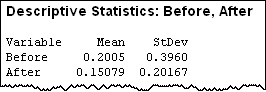
In the pilot study, the mean improvement is tiny and the president doesn’t see the benefits of the smaller standard deviation. Therefore, the president is reluctant to approve the costly program.
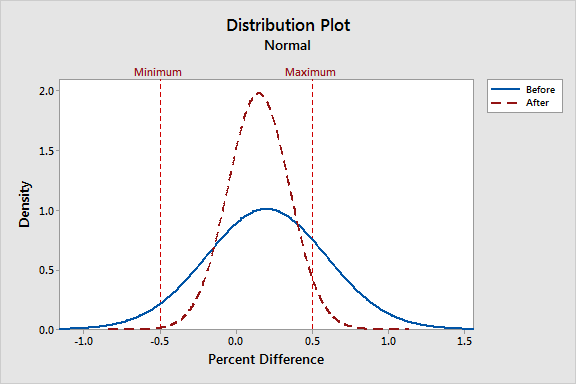
The specialist knows that the tighter distribution is key to the program’s success. To illustrate this, she creates this plot to show that the differences are clustered much closer to zero and most are in the acceptable range. Now the president can see the improvement.
Compare distributions
The fabrication department of a farm equipment manufacturer counts the number of tractor chassis that are completed per hour. A Poisson distribution with a mean of 3.2 best describes the sample data. However, the test lab prefers to use an analysis that requires a normal distribution and wants to know if it is appropriate. If the normal distribution does not approximate the Poisson distribution, then the test results are invalid.
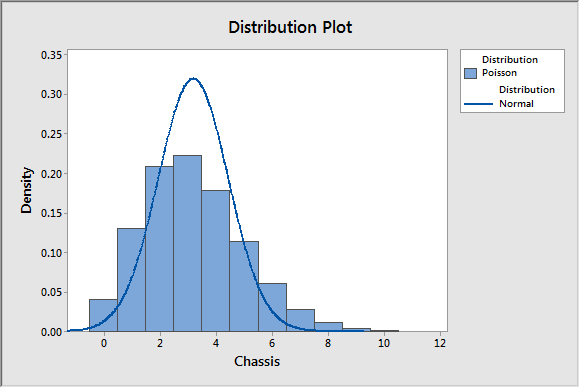
The distribution plot can easily compare the known distribution with a normal distribution. In this case, lab workers can clearly see that the normal distribution, as well as the analyses that require it, won’t be a good fit.
How to create probability distribution plots in Minitab
You can easily create a probability distribution plot to visualize and to compare distributions and even to scrutinize an area of interest. For example, an analyst wants to interview customers who have customer satisfaction scores that are between 115 and 1 35. Minitab’s Individual Distribution Identification feature shows that these scores are normally distributed with a mean of 100 and a standard deviation of 15. However, the analyst can’t visualize where his subjects fall within the range of scores or their proportion of the entire distribution.
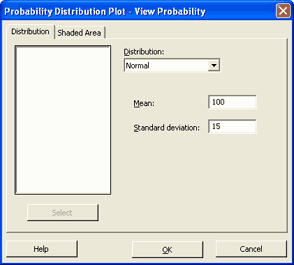
- Choose Graph > Probability Distribution Plot > View Probability.
- Click OK.
- From Distribution, choose Normal.
- In Mean, type 100.
- In Standard deviation, type 15.
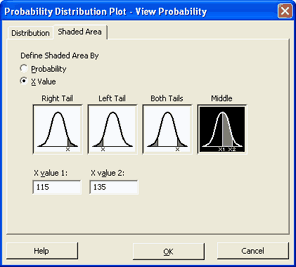
- Click the Shaded Area tab.
- In Define Shaded Area By, choose X Value.
- Click Middle.
- In X value 1, type 115.
- In X value 2, type 135.
- Click OK.
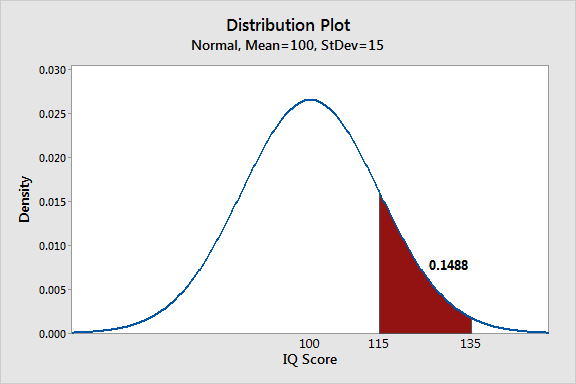
The scores in the region of interest (115-135) represent 14.9% of the population. This somewhat small percentage suggests that the analyst may have to expend extra effort to find a sufficient number of qualified subjects.
Putting probability distribution plots to use
Probability distribution plots provide valuable insight because they reveal the deeper meaning of your distributions. Use these graphs to highlight the effect of changing distributions and parameter values, to show where target values fall in a distribution, and to view the proportions that are associated with shaded areas. These simple plots also clearly and easily communicate these advanced concepts to a non-statistical audience.
Don’t let your audience be confused by hard-to-understand concepts and numbers. Instead, use Minitab to illustrate what your data are telling you.



