By now you have probably heard about Minitab Engage®, our software for executing and reporting on quality improvement projects.
We've had questions about some terminology used in the product, which has two main components: the desktop application, or desktop app for short, and the web application, or web app for short, but also sometimes referred to as the full version or subscription. If you've wondered about this terminology, I hope this post will answer your questions.
In a nutshell, Engage is a software platform for managing your continuous improvement program. There are two parts to the software: the desktop and web apps. Project owners and practitioners use the Engage desktop app to execute projects. As they progress, their project information automatically rolls up to Engage’s web app dashboard, where executives and stakeholders can see graphical summaries and reports for a high-level view of the organization’s initiatives.
Best of all, since the Engage dashboard updates automatically, team members have more time to complete critical tasks instead of creating reports or updating information in a separate tracking database. Engage’s desktop app and dashboard work together to help you not only boost the bottom line but also demonstrate your success to the proper people who need to know.
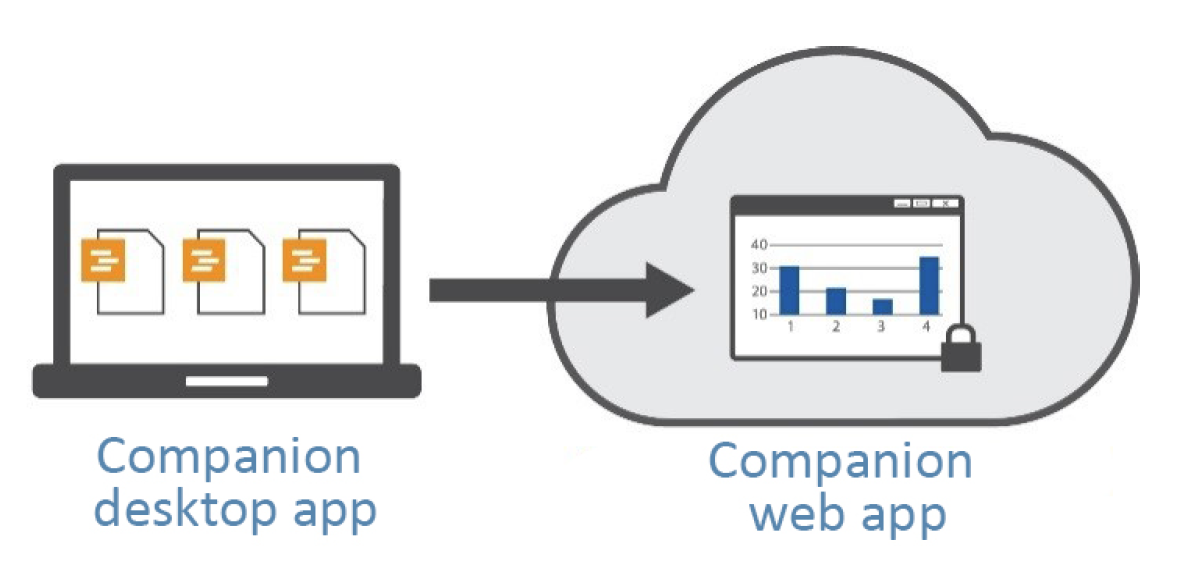
The Engage Desktop App
Engage's desktop app provides the tools and forms that project teams and practitioners need to complete projects efficiently and consistently. This is important because using consistent methodologies, forms, and metrics will allow teams working projects to devote more of their time to working on value-added projects.
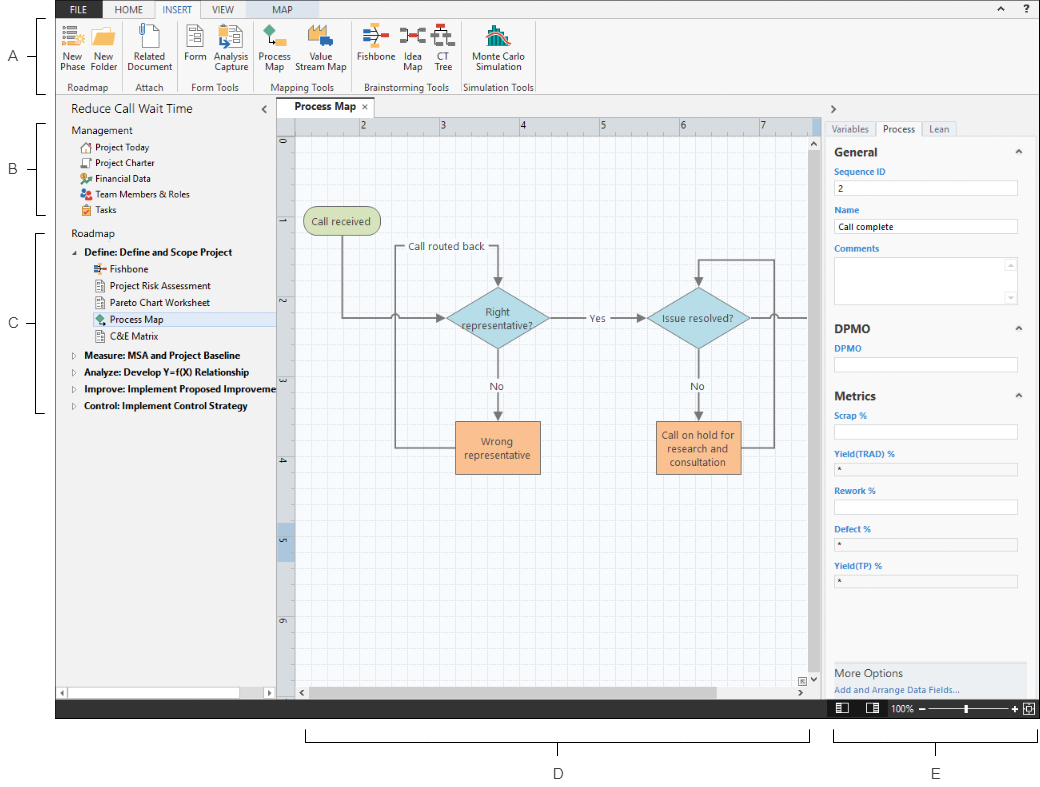
Terminology associated with the desktop app includes:
A: Insert tab: The menu where you add phases, folders, documents, forms, and tools to your Roadmap.
B: Management section: The set of forms in a project template that contains important project data. The management section ensures consistent project definition and tracking. In the desktop app only, anyone can edit the management section. In the web app, only data architects can add, delete, and reorder forms in the management section. If you are a data architect, go to Update management forms.
C: Roadmap™: The area where you open phases, folders, documents, forms, and tools to help you organize and execute your project.
D: Workspace: The area where you view and enter data in forms and work with tools.
E: Task pane (maps and brainstorming tools only): In a process map or a value stream map, the area where you can enter shape data. In a brainstorming tool, the area where you can brainstorm a list or import X and Y variables.
The Web App
The Engage web application works in concert with the desktop app to maximize the benefits of your improvement initiative and provide unparalleled insight into its impact on KPIs and the bottom line.
The web app is the heart of Engage and fulfills two roles: configurable dashboard to display key metrics, and centralized storage for all Engage projects and templates. The web app is a cloud-optimized platform hosted by Microsoft Azure, so you are assured of the highest security offered by Microsoft. The Microsoft Azure data centers guarantee a 99.95% uptime and meet a wide range of internationally recognized security and compliance standards.
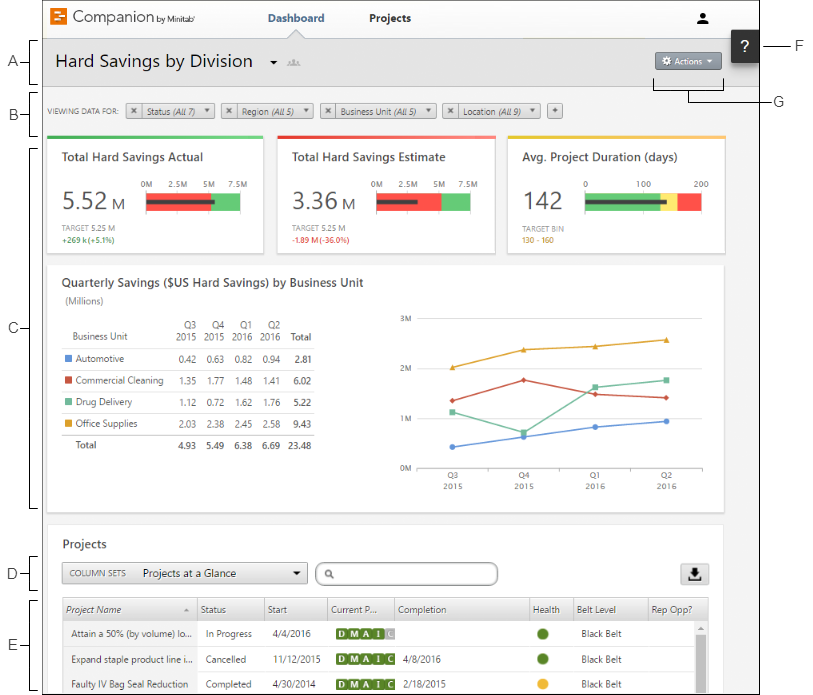
The terminology associated with the web app includes:
A: Report: A collection of filters, summaries, and column sets.
B: Filters: Allow you to focus on a subset of projects, based on a condition, such as region, location, or project status.
C: Summaries: Display aggregate project data, such as the number of projects in each division, the average duration of projects, or the total project savings by quarter. Also displays optional targets.
D: Column sets: Determines the fields that are displayed for each project in the projects list.
E: Projects list: Displays a list of all projects meeting the current filter's criteria.
F: Help button: Gives you access to topics, videos, the Quick Tour, and the download link for the desktop app.
G: Actions menu: Gives you access to common tasks, such as editing, copying, and creating new reports, saving a report as a PDF, and setting default reports.
My next posts will dig deeper into the detail of both Engage's desktop app and web app.
Everyone at Minitab is excited about the new Minitab Engage® and hope you are too. Engage gives your team everything it needs to streamline and standardize your process improvement program.



