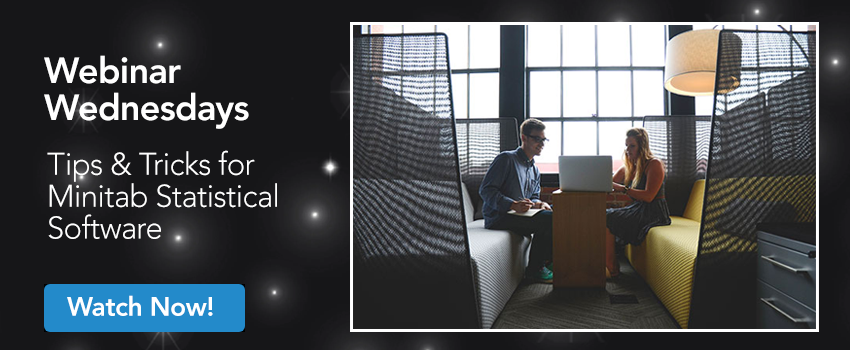我们在上个月发布了一篇名为“处理凌乱数据的 5 个提示”的博客贴文。上周我们又举办了“Minitab 提示和技巧”主题在线研讨会。我们在 LinkedIn 上收到了“干货满满,趣味十足”、“意识到‘寻找持续学习机会’的重要性”等大量积极反馈,相信大家还想探索更多内容!
鉴于大家的热情,我梳理了 Minitab Blog 存档,并让我的专家同事们提供一些可以延伸的提示/技巧。以下就是有助于 Minitab 分析的更多提示和技巧。请大家耐心看到最后,文末提供了更多学习机会!
数据变更时更新图形
当您更改工作表中的数据时,Minitab 中的大多数图形会在输出窗格中显示通知,您只需单击即可根据更改内容更新图形或创建新图形:

那么,您是否更希望图形能够自动更新呢?单击输出窗格 ![]() 右上角的弹出式菜单,系统会显示一个可供选择的“自动更新结果”选项。请注意,Minitab 19 中的图形均以此种方式更新。在早期版本中,图形左上角会显示黄色三角形警告和蓝色循环箭头,以供您右键单击并选择“立即更新图形”。
右上角的弹出式菜单,系统会显示一个可供选择的“自动更新结果”选项。请注意,Minitab 19 中的图形均以此种方式更新。在早期版本中,图形左上角会显示黄色三角形警告和蓝色循环箭头,以供您右键单击并选择“立即更新图形”。
快速生成相似图形
双击 Minitab 中的任意图形,即可打开图形编辑器并更改图形上和背景中的颜色、更改标签、添加参考线,还可对图形的外观与感观进行大量其他更新。有时候,针对不同测量值,您需要对多张图形执行相同的编辑。这个过程单调而又费时。
而现在,您可以利用“生成相似图形”功能。右键单击图形打开“上下文菜单”,系统随即显示“生成相似图形”选项。然后,您就可以选择不同变量来生成具有相同颜色、字体等属性的新图形。
信息过载?那就拆分工作表

有时候,您收到的数据集所提供的信息会超过实际需求。从右侧的数据可以看出,当地电影院会发生不同类型的事件
如果将各类事件挤在同一张工作表中,只对其中一个事件类别进行分析就会十分困难。此时可以转到“数据”>“拆分工作表”,双击如下所示的“事件”列,然后单击“确定”。

Minitab 将创建只包含与每一类事件相关的数据的新工作表:

若需要执行反向操作,即,将多张工作表中拆分的数据合并到一张工作表中,则可使用 Minitab 提供的“数据”>“合并工作表”选项。
位置显示为数字而不是名称?那就利用重新编码提高可读性
开始分析数据之前,许多数据问题不会显现出来。收集数据之初,快捷键或缩写可以节省时间,而到了最后可能只会浪费时间。最近我们展示了如何使用转换表对数据进行重新编码。现在我们看下如何对实际需要转化为文本的“数字”数据进行重新编码。
假设一家公司使用数字来表示位置和单位,某人为其收集了相关数据:

That might have been a convenient way to record the data, but unless you have memorized what each set of numbers stands for, interpreting the results of your analysis will be a confusing chore.
To fix this, start with Data > Recode > To Text... and complete the dialog box like this:

You can choose to overwrite the data in the original column as I do here or store it elsewhere in the worksheet, or in a new worksheet. Check “Show Summary Table” if you want to see what was changed in the Navigator:

Click OK and you now your data has labels that anyone can understand. When you create graphs and figures, they will be clearly labeled.
 Drag down and autofill
Drag down and autofill
Let’s say you are recording data for three shifts. You don’t need to manually type in Morning, Afternoon and Evening over and over again. You don’t even need to copy and paste it. Highlight the cells you want to copy and then hover over the bottom-right corner until the cursor turns into a +, and then drag down for as many cells as you want to copy the series to.
If you have numeric column with a pattern that Minitab recognizes (e.g. going up by 3 – 3, 6, 9), you can use the same method to autofill for as long as you like – if you highlight the 3, 6 and 9 and drag down it will continue with 12, 15, 18, etc. for as long as you like.
…or make patterned data
While dragging down to generate data is great, you might be looking for the precision of a dialog box so you don’t accidentally drag and scroll all the way down to row 100,000 or so. Select Calc > Make Patterned Data to fill out your worksheet with a sequence of numbers, text data or date/time data (learn more).
Wrapping up, and watching these tips in action
Hopefully some of these quick tips can help you manipulate data, run analyses and create visualizations faster in Minitab. And if you haven’t watched the Tips & Tricks for Minitab Statistical Software webinar already, I highly recommend you follow the link in the image below. From some of the tips here (a primer on Recode at 09:15, more on Patterned Data at 12:50, updating graph results at 17:20, Make Similar Graph at 31:15) to more than a dozen others, we’ve broken down where you can find every tip and hear more about it.