Do you ever find yourself struggling to clean and manipulate data for analysis, sometimes spending a lot of time before you even bring the data into Minitab? Well, Minitab has everything you need to manage, clean and manipulate data. Sometimes you just need to know where the right tools are. In this post, I'll give you 5 quick tips for cleaning up your data in Minitab.
1. List Unique Values in a Column and Count Them
Use Stat > Tables > Tally Individual Variables to see a list of the unique values and the corresponding counts in the Minitab output pane. You may also opt to store the results in the Minitab worksheet, which is extremely useful if you plan to recode more than 100 unique values using a Conversion Table!

2. Recode Values According to a Conversion Table
Minitab’s Data > Recode menu can be useful to recode values to correct typos or recode numeric to text data or vice versa. When more than 100 unique values need to be recoded, a conversion table can help.

| 💡 | Pro Tip: If only a few values need to be recoded, right-click on the data column in the worksheet and choose Find and Replace instead. |
Get the most out of your Minitab experience. Check out our training options!
3. Stack or Unstack Columns of Data
Use Data > Stack > Columns to stack multiple columns on top of each other in a new column.

If instead you’d like to create a new column for each unique value in a categorical grouping column, use Data > Unstack Columns.

4. Change Order of Text Values in Graphs or Output Tables
Right-click on the column with the text data, and then choose Column Properties > Value Order to choose the ordering for a text column. Minitab uses alphabetical order as the default; however, you can update the order in a way that is logical for your analysis.
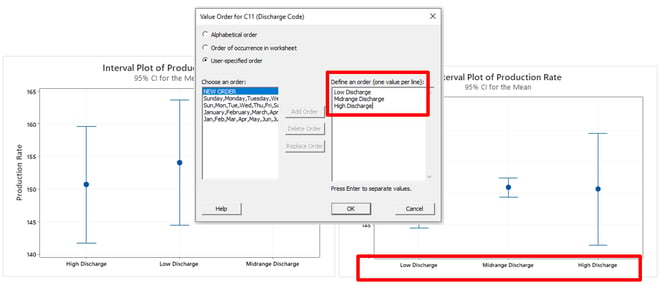
5. Extract the Day of the Week from a Date/Time Column
Use Data > Date/Time > Extract to Text to create a new column that shows the day of the week. This offers a convenient way to create a grouping column for further analysis, for example, visualizing differences across the different days of the week.




