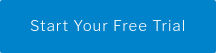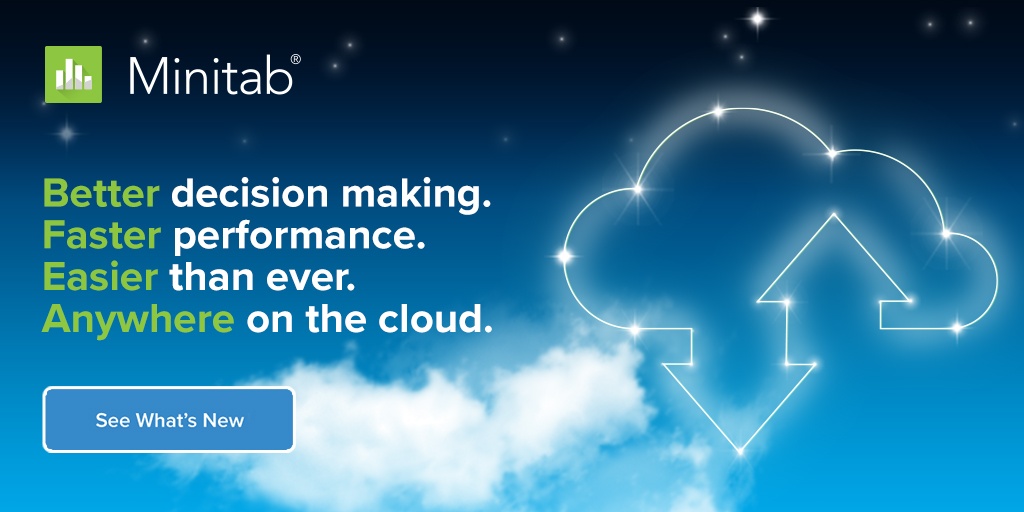Whether you're an analyst, a Lean Six Sigma Master Black Belt, a researcher, a statistics student or all of the above, at some point you will need to work with data that involve either dates, times, or both. Do you know where all of your date/time tools are? Let’s take a quick trip through Minitab Statistical Software and see what it has to offer for date/time data:
Minitab’s easy-to-use interface makes it simple to manage and manipulate date/time data without having to type a single line of code. Changing date or time formats, extracting elements from a date/time column, or calculating elapsed times are a breeze in Minitab Statistical Software. To illustrate, I’ll use a random sample of 100 calls made to a call center between September 7 and September 18. The data are arranged in the worksheet from oldest to newest.

First, we may want to calculate elapsed times to determine how long it took for the operator to answer each call, and the duration of each call. Minitab’s Calculator menu offers a powerful and comprehensive catalog of functions for managing numeric, text or date/time data. The Elapsed Time function is perfect for our call center scenario. Use Calc > Calculator, or right-click in the worksheet and choose Formulas > Assign Formula to Column:

Selecting the Assign as a formula check box or accessing the calculator by right-clicking in the worksheet will ensure that the calculated elapsed times will update automatically as more call times are added to the worksheet.
Elapsed times are excellent for visualizing call time variation on a time-series plot. Minitab’s brushing feature can then be used to investigate long call times and help focus improvement efforts.

Pro tip: To reduce the clutter on the graph, I right-clicked on the Call Received column and selected Format Column to delete hh:mm:ss (the associated times from the worksheet display). Don’t worry, this doesn’t remove the times, it only hides them from the worksheet display so they’ll look nicer on the graph. The times are still stored in the worksheet and can be-redisplayed in the Format Column window. To remove the associated times entirely so the date column can be used as a grouping variable, use Data > Date/Time > Round Date/Time instead.

To visualize the distribution of total call duration in minutes, we first use Data > Date/Time > Extract to Numeric to extract only the minutes from the elapsed time. Then we can use Minitab’s Graphical summary to visualize the results:

Don't have Minitab yet?
... and soon you'll manipulate and visualize
your date/time data like a pro!