Have you ever seen the TV show Hoarders? The show documents the lives of people who have a hard time letting go of their belongings, which often results in a clutter-ridden, unorganized, and barely-livable home.
Sometimes I feel like my Minitab worksheets resemble the homes seen on Hoarders, and messy worksheets certainly don’t lend themselves to Lean, efficient data analysis. I have nightmares that some day I may even find myself unable to use Minitab to analyze my data because my worksheets are so cluttered.
Because data isn’t always collected in a way that’s conducive to analysis, Minitab offers a wide array of data manipulation tools (most are in the Data menu) that help you clean up and organize your data.
If your worksheets ever get a little messy, you can turn your Minitab project into a clutter-free zone. Just use these simple tools to clean up your workspace and remove the extraneous rows and columns that can complicate your work.
Hide Unused Columns
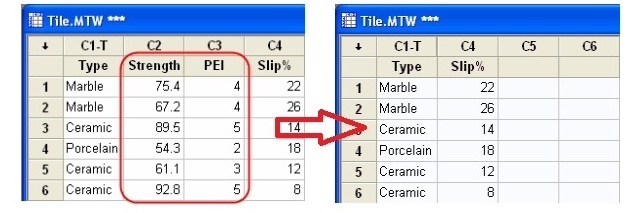
If you have several unused columns that you might need later and don't want to delete, use the Hide Selected Columns feature in Minitab. Select and right-click the column(s) you would like to hide, and choose Column > Hide Selected Columns to move the variables temporarily out of sight.
Split a Crowded Worksheet
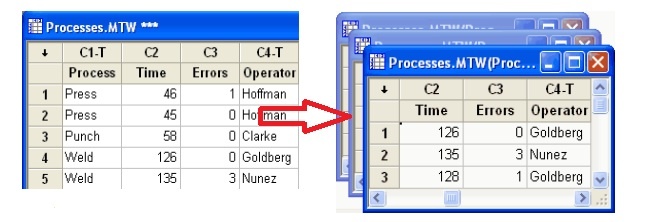
If you have data for three separate processes jammed onto a single worksheet, it can be awkward to work with any one portion of your worksheet. Use the Data > Split Worksheet tool to easily split the worksheet into separate, easy-to-manage worksheets.
Delete Excess Rows and Columns
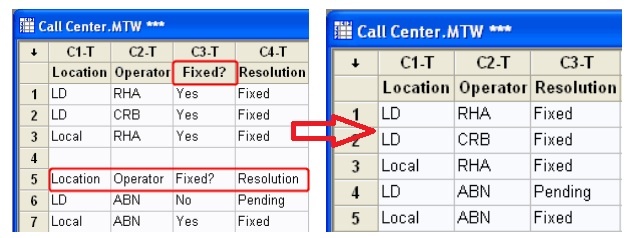
Redundant columns and repeated column headings may complicate your analysis. Use the Data > Erase Variables tool, along with simple manual deletions, to eliminate the excess labels, which will leave you with a cleaner, more compact worksheet.


